Adding a video to your blog post helps visitors to watch and better understand the concept of your post. Your video may be for entertainment, tutorials, a scene of an event or whatever kind of video you are sharing.
To add a video from Youtube, especially if you own a Youtube account, you will need to embed the video into your blog post. Here are the simple steps how you can embed Youtube video on a blog post.
How to Add Youtube video in Blogger
For this process, you will need to have an active website and also a Youtube account.
- First login to your website and create your blog post with the title, content, and pictures. Then go to the HTML editor of your post.
- Login in to Youtube, then search and click on the video you want to share.
- Below the video, click on the share button. From here, you have the options of sharing your video link to either Facebook, Twitter, Tublr, Blogger or any platform provided.
- From the options in the share button provided, click on Embed, and a HTML code will be generated which you can copy and paste on your blog post HTML page.
- Check the box provide and also set when to start playing the video. Then click on copy to copy the code.
- Now go back to your blog post HTML page and place your cursor where you want the video to be inserted. And paste the code there.
- After pasting, you can edit the height and width of your video to fit your website and then publish your post.
How to Embed Youtube Video in Wordpress
Here, you will also need to have an active website and a Youtube channel.
- Login to your website and create your blog post
- Go to your Youtube channel and click on the video you want to add, then click on the share button and copy the URL as shown below.
- Copy the URL generated, then go back to your blog post and click on add block. Then select video and click on insert from URL.
- Paste the URL you copied. Once you are done your video will be embed.





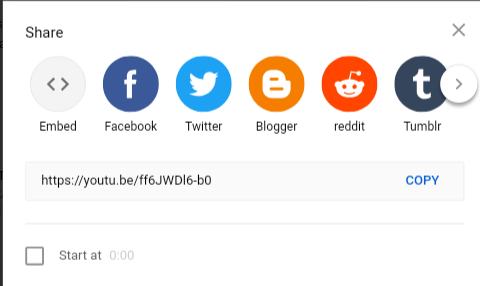
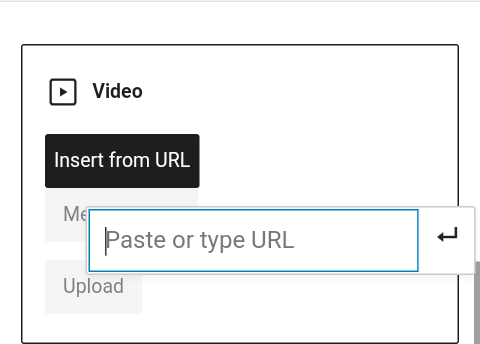
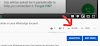
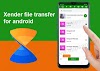


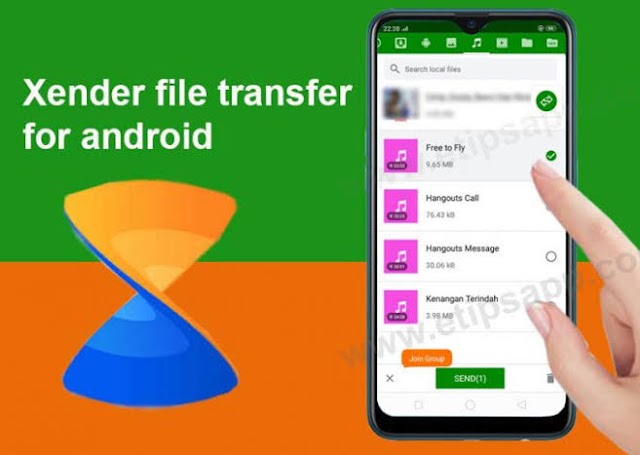
1 Comments
Create epic castles, battle monsters, and explore caves in Minecraft, a game where imagination, survival, and fun never end.
ReplyDelete