All over the social media like Facebook, Twitter, Instagram, WhatsApp, and others, you see pictures and videos that are often interesting and entertaining, and you sometimes wish to download them into your phone or tablet for use, but unfortunately there are no options or link provided for downloading them, leaving you unhappy and thinking of how to possibly download it.
In this post, I will be sharing with you how you can download any of these videos and pictures using Xender App.
Xender App basically let you share files from one phone to another through WiFi connection, and you can also download videos, and convert from video to audio. I will recommend that you download the latest version of Xender to access all the features.
Downloading WhatsApp Status with Xender
Once you install the Xender App and launch it, the normal interface displays all the applications installed on your device. On the top of it, there are tabs which you can click on to locate your files and then below also there are options to click to connect either to send or receive files.
To download or save a WhatsApp status to your device, you have to tap on the Social option below, then on top is Status (WhatsApp status), all the status on your WhatsApp will appear here, then you can simply click and download it.
Downloading a Facebook Video with Xender
To download a Facebook video, you can either tap directly on Open Facebook on the Xender App and select the video you wish to download (if you have install Facebook on your device) or login to your Facebook account through a browser, then search the video, click on the three doted icon above the video, and then click on copy link to copy the video link and paste it on Xender then tap Download to download the video.
Downloading an Instagram Video with Xender
The same process with downloading video on Facebook; you can either click directly on Find Video if you have Instagram App already installed, or you can login to your Instagram account, then search for the video or picture, click on the three doted icon just above the video, and then click on Copy link to copy the link and paste it in Xender, then click on Download to download the video.
Downloading a Twitter Video with Xender
To download Twitter video, you can either click on the bus where you have Open Twitter in the Xender App if you have downloaded and install Twitter, or you can login to your twitter account through a web browser, then search for the video you wish to download, click on the Share button below the video tweet, then click on Copy link to Tweet, and paste the copied link in Xender and then tap on Download button to download the video.
The same process can be followed to download video from TikTok too. You just need to Click on Open TikTok to download the video, or you can copy the video link from a browser and paste it in Xender to download the video direct into your phone.


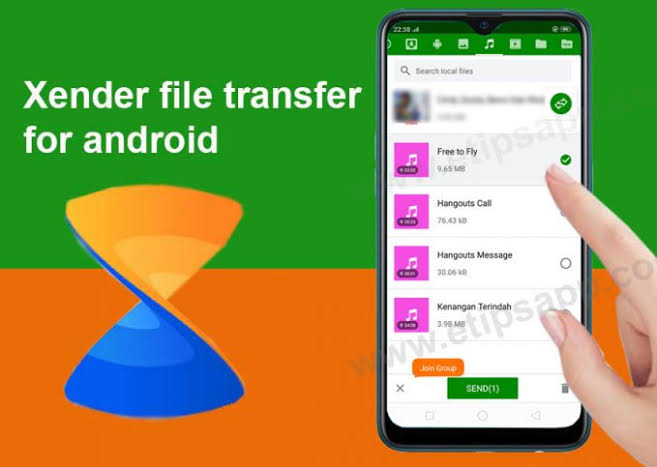
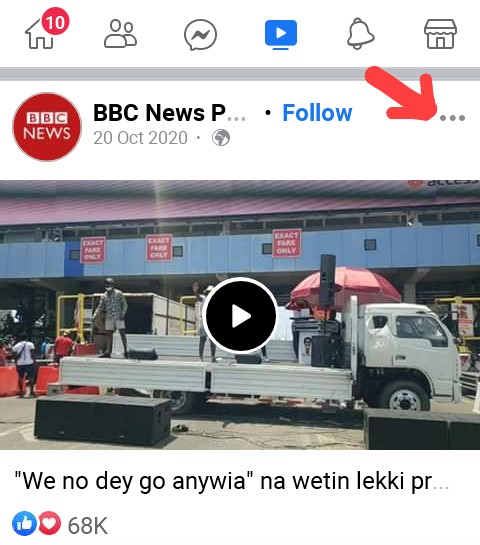
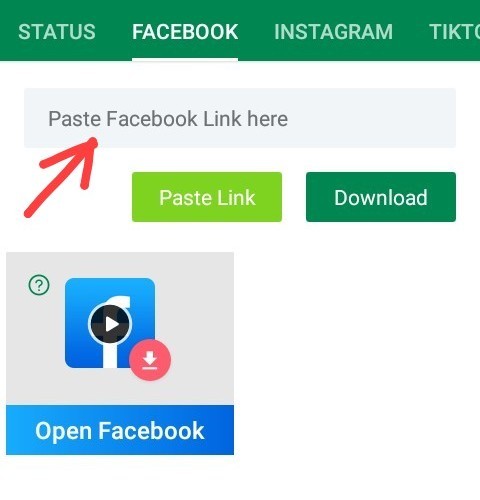
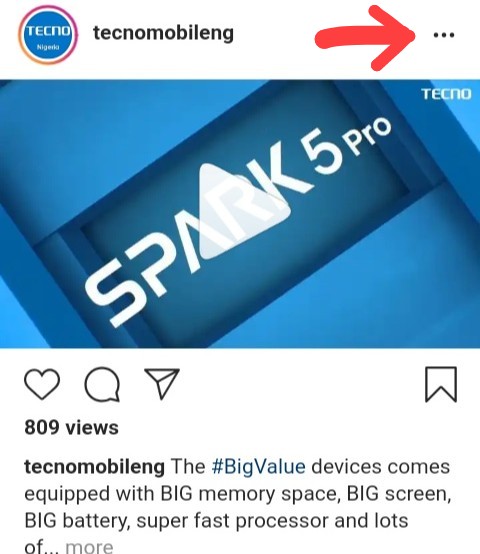

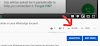
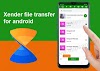


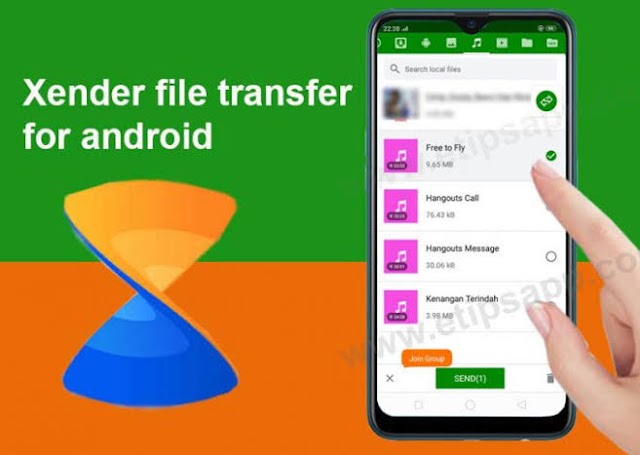
4 Comments
Xender: Your Ultimate Sharing Companion.
ReplyDeleteDescubra um mundo de vídeos com VidMate - Sempre à sua disposição
ReplyDeleteJuwa777: Spin, Win, and Enjoy.
ReplyDeleteI am very impressed by your post. royal casino apk. Thanks for your post.
ReplyDelete