WhatsApp is one of the most popular messaging apps, recording more than a billion of active users across the globe. The app is being regularly upgraded with new features and functions always to give users the ease of communication, sharing files, getting information and so on. If you use WhatsApp frequently for either personal or professional reasons, then you should learn some of these new features, tips and tricks to enhance your chatting experience. Here are some of the latest features, tips and tricks you can conveniently apply on WhatsApp.
WhatsApp Latest features, tips and tricks you can use
- Secure your WhatsApp Account using Two-Step Verification or Fingerprint lock
You can secure your WhatsApp to prevent people accessing or hacking into your account using Two-Step verification or fingerprint lock. To use Two-step Verification, go to Settings>>Account>>Two-Step-Verification and then provide the necessary details. To activate fingerprint lock, go to Settings>>Account>>Privacy>>Fingerprint lock and then activate fingerprint lock. Note that if fingerprint unlock fails, there is no option for unlock using pattern.
- Choose Contacts to view your Story or Status update
Status update or story is used to express your feelings or mood at any time and may sometimes be personal. If you don’t want all the people in your contact list to view your story, you can prohibit them by choosing only the contacts you want your story to be visible to. To activate this feature, go to Settings>>Account>>Privacy>>Status and select the contacts you want your story to be visible to.
- Make Text on WhatsApp Bold, Italics, and Strikethrough
You can choose to format your text to be bold, italics, strikethrough, or monospace on WhatsApp. To apply any of this styles to your text, tap and hold the text in the text box and then click on the three dots or alternatively, for bold text, type asterisk sign (*) before and after the text or phrase (e.g. *bold*) to make it bold, for Italics, type Underscore sign (_) before and after the text or phrase (e.g. _italics_), for strikethrough, type tildes sign (~) before and after the text or phrase (e.g.~strikethrough~).
- Hide WhatsApp Photos and Videos from your Gallery
Most times pictures and videos posted in WhatsApp group chat are so disgusting and if such photos or videos automatically get downloaded into your gallery, it can cause a huge problem if not quickly notice. To avoid such photos and videos from showing in your gallery, you can hide them from your gallery. To prevent WhatsApp pictures from showing on your gallery, go to Settings>>Chats>>Turn off Media visibility.
- Hide/Archive WhatsApp Chat and Mute Notifications
Your recent chart in a group or with any of your contact appears just at the top. If you want to keep the message secret not to be on the chat list, you can archive the message by tapping and holding on the message, then click on the three dots and select Archive chat. Immediately the chat disappears from your chat list, you can access the chat again by scrolling down to the bottom of that very page and then remove it from archive.
Use mute notification to stop receiving notifications on chat from any of your contact or group chat. Notifications from a group chart can be annoying sometimes but then you can’t just leave the group so mute notifications on the group chat to stop receiving notifications.
- Delete, Forward, and Reply a Chat
You can delete a chat on WhatsApp by tapping and holding, then choose to delete for only you or delete for all, you can choose to forward the chart from here.
To reply to a specific WhatsApp chat, swipe from left to right on the specific chat and then you can directly reply to the chat.
- Save Data Usage on WhatsApp
Most people complain of their mobile data being exhausted quickly after subscribing. One of the reasons is because background App consumes data without your notice. WhatsApp has a feature which enables Auto Download of media files once there is internet connection. So to save your data usage, set the Auto Download media to WiFi. To do this, go to Settings>>Data and Storage. From here now select no media download when using mobile data.
- Create Stickers with your photos for WhatsApp
Apart from stickers that are available from WhatsApp you can create your stickers using an image of your choice. WhatsApp has permitted third party apps like “Personal Stickers for WhatsApp” and others apps use in removing image background to create stickers.
- Connect WhatsApp to your PC through WhatsApp web
WhatsApp is not only limited to mobile phone use; it can also be access from a computer through WhatsApp web. To connect WhatsApp to your PC go to https://web.whatsapp.com/ or download the desktop app from whatsapp.com/download/
Open WhatsApp on your phone and tap on the three dot at the top and then tap on WhatsApp web. Then scan the QR code on the browser or Desktop app and follow the instructions.
- Delete Images, Videos, Gifs, and Stickers from a WhatsApp Contact or Group
If a particular contact of group occupies your phone storage with unwanted images, videos or stickers, you can directly delete such files in WhatsApp to free up storage space. To delete a particular contact or group files, go to Settings>>Data and Storage select storage usage and you will see the various contacts and groups files in order of the storage space there occupy. Now select the contact or group you want to clear storage and click on “Free up Space”.


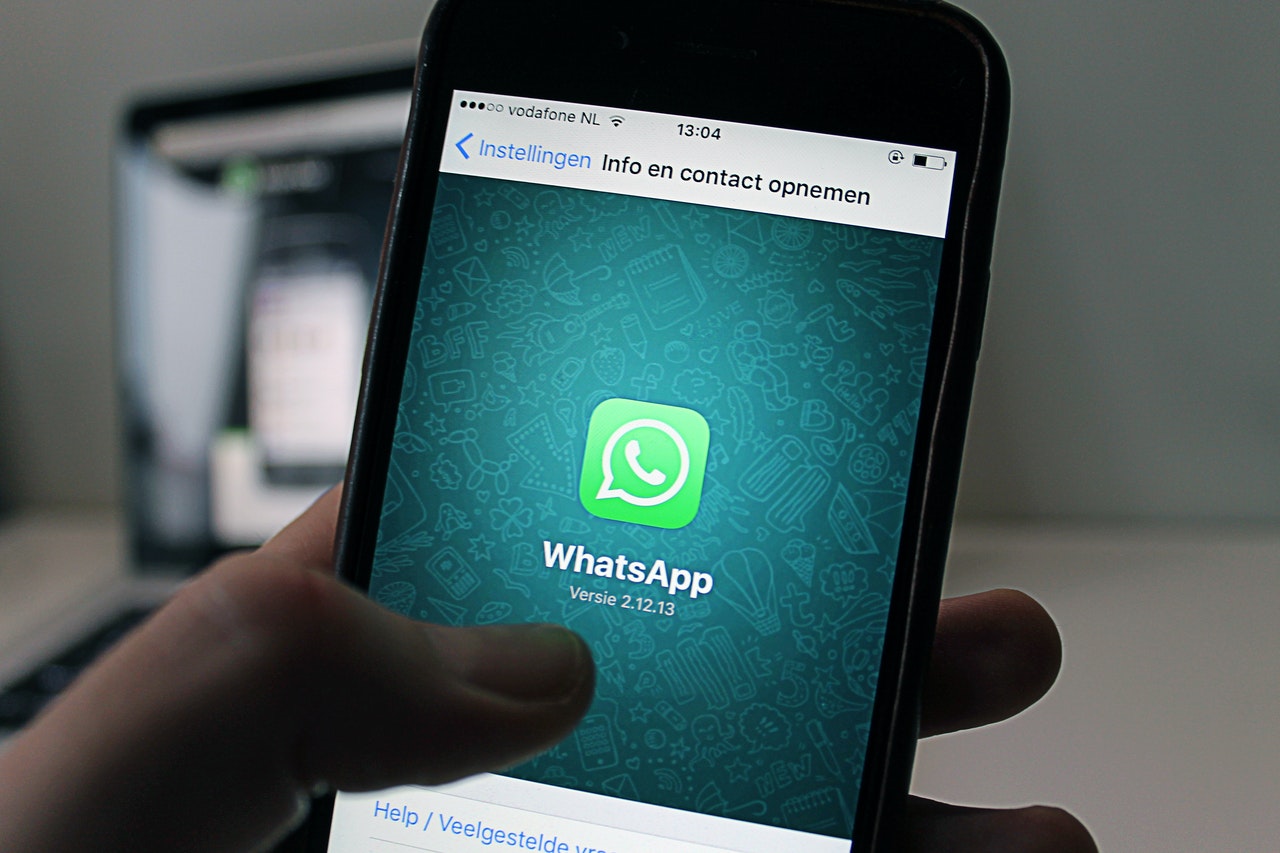
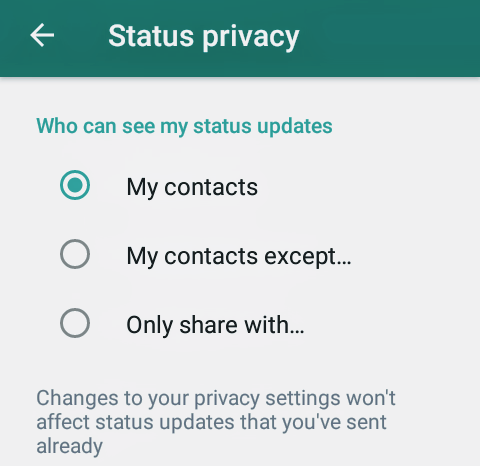


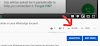
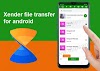


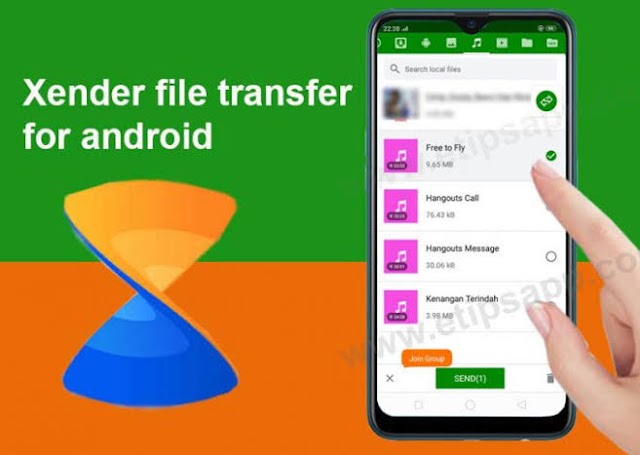
0 Comments