Are you getting notification on “Insufficient Storage” whenever you want to save files on your Android phone? So disappointing right? Well your next plan now is to get a micro SD card to support your phone storage. The fact is you can increase your android phone storage without spending your money to get new micro SD card for storage, how is that possible? In this article, we will explain some of the tips and tricks to increase the internal storage of your android phone.
Increase your Android phone storage space with any of these methods
- Uninstall Unused Apps and Clear Cached data.
We sometimes don’t make use of some Apps in our phone, especially when there are two similar Apps that performs the same functions and we prefer the other. The Unused App remains in our phone taking up space, while we need space to store important files. It is better to uninstall such Apps. You can simply Uninstall Unused App by Tapping on “Settings>>Applications” locate Apps you don’t use and tap on Uninstall.Applications Cached data also consume phone storage space. Therefore, clearing cached data of Apps free up storage space. Note that clearing cached data of Apps also clears the settings and history. To clear App cached data on your Android phone, either Tap and hold the App on your home screen, then click on Application details>>Storage>>Clear Cache. Or tap on Settings>>Applications, and locate the App then tap Storage>>Clear cache.
- Delete Irrelevant files and clear Browser history
Most files become irrelevant or outdated after some period of time. To free up storage space, it is better to delete such irrelevant files which may be a video, image, audio, or pdf file.
Search histories, Cache files, offline pages, and incomplete or failed download data save in web browsers also takes up memory space. To Increase your storage space, you need to delete such irrelevant search histories and download files in web browsers.
- Install Apps that Scan and Clear Junk files
An alternative to direct deleting and clearing of individual files and cache data is to install Applications that scan and clear junk files and boost phone storage. Examples of latest App for clearing junk files include; Phone master, Avast Cleanup & boost, Clean master, Norton clean, AVG cleaner, etc.
- Transfer Data to Cloud Storage
If you have a cloud account on Google Drive, you can transfer your files to Google cloud storage. You may have tried the other steps above but you are still out of space, then try uploading your files that you don’t use regular but are still relevant to Google Drive instead of deleting it. Start uploading your files to Google Drive and free up storage space now.
- Delete WhatsApp Files that are not relevant
Apparently a lot of people using WhatsApp don’t know that stickers and chat backup are saved into their phone storage aside from images and videos which you can choose to download or not. I have been in a WhatsApp group where there like using stickers for chat a lot not knowing that there are saved into my phone, even when I disable Auto Download for Media files, until I visit the WhatsApp folder on my phone storage and notice hundreds of stickers saved and also chat backup files. Erasing these files from your phone increases your storage space. To erase unwanted WhatsApp files, go to Phone/Internal storage>>WhatsApp>>Media>>… Here you can erase unwanted files saved in your phone.
- Use Photo and Video Editing App to Reduce size of Image and Video
Have you notice that the pictures and videos you create with your phone camera consumes a lot of space? If you haven’t then check it out for yourself. A single picture you take with your phone may take up to 2MB, considering that you take so many pictures, then know that you will soon be having “Insufficient Storage”. To manage your storage space, you can simple use Apps to edit and reduce the size of your image or video to a manageable size. Apps that can be used to reduce image size include; Photo compress, Pixir Express, Images Easy Resizer. While Video maker or Inshot can be used to reduce video size.
- Delete Trash Files in Google Photos App
Most Android phones now have Google photo as the Application for viewing Photos and Videos. If you make use of this App to delete a picture or video, it goes direct to the trash folder in Google Photos, like Recycle bin in Computer, and remains there for 60days before it gets deleted automatically. If you have insufficient storage space, you can also check this folder and manually delete files in the folder. You can access it by clicking on Google photos App, then click on the three lines at the left top corner, then click on Trash and delete the unwanted files.



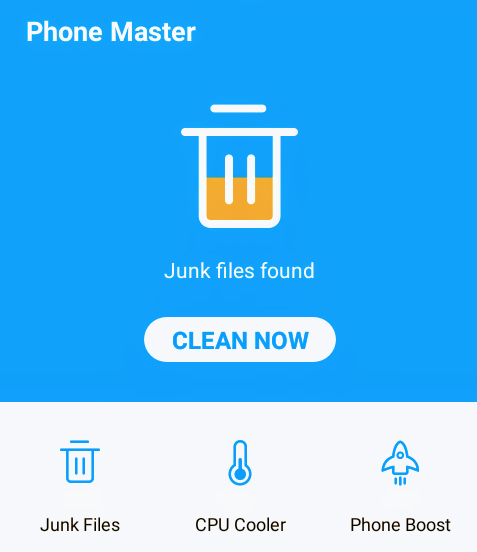
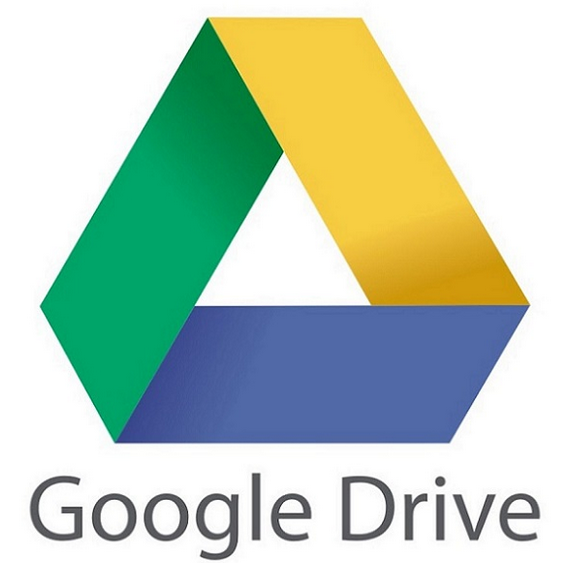
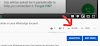
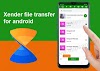


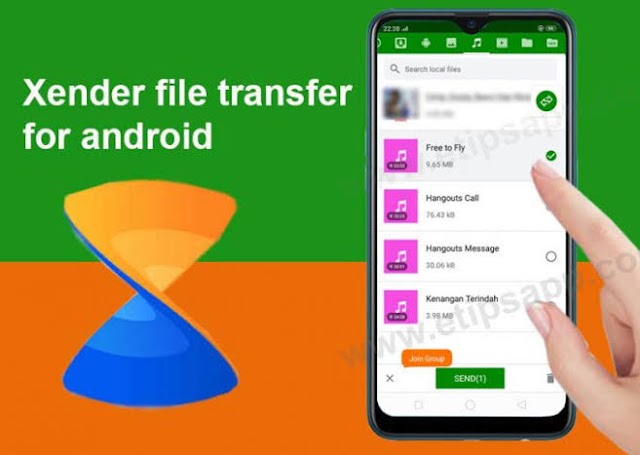
0 Comments